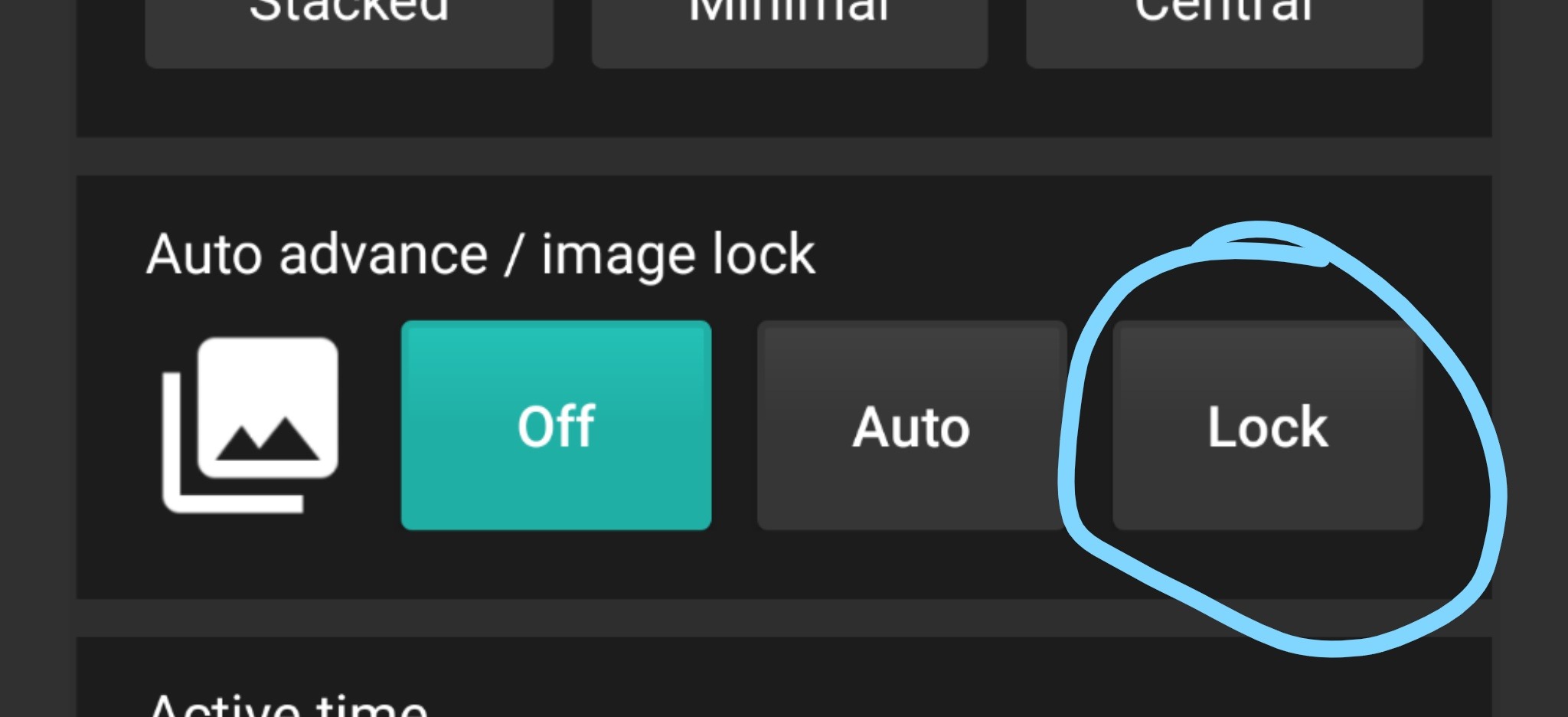How to Access this Feature
What is a Auto Advance anyway?
This feature allows the photo on your watch to change when the watch changes from ambient to active modes. That is, when you wake your watch, the photo will change.
How does it work?
Set the Auto Advance/Image Lock feature to Auto.
What is a Image Lock and why would I use it?
Some users have found that PhotoWear may inadvertently show a different photo than they expected. This can happen when something touches the watch face, like an article of clothing, and changes the photo. The Lock feature allows you to lock the current photo and keep it from inadvertently changing.
How does it work?
To accomplish this, set the Auto Advance/Image Lock feature to Lock. Unfortunately, the Image Lock and Auto Advance features cannot be used together at the moment, but we are looking to improve this in the future.