Our newest feature in PhotoWear is the ability to add “stickers” to your photo that will animate when PhotoWear wakes up on your watch. This is a short write-up about how it should work. Let us know if you still have trouble after reading through this article.
Requirements
Be sure to have the latest PhotoWear running on both your phone and your watch. Read here on how to update PhotoWear.
What are Animated Stickers anyway?
Animated stickers gives you the ability to add a short animation that will show when you look at your watch. For an example, check out the video clip at the bottom of this post.
How does it work?
There are two ways: when choosing a new photo, and when editing an existing photo.
1. When choosing a new photo
In the PhotoWear mobile app tap a photo to replace it, select a new photo from your gallery, then tap next until you see the Sticker Chooser. If you have PhotoWear Pro you can pick any of the stickers in the Fun Sticker Pack, otherwise you can select the Daisey sticker.
2. When changing an existing photo
If you don’t want to choose a new photo, you can long-press on an existing (non-stock) photo in the PhotoWear mobile app. This will take you directly to the Sticker Chooser. If you have PhotoWear Pro you can pick any of the stickers in the Fun Sticker Pack, otherwise you can select the Daisey sticker.
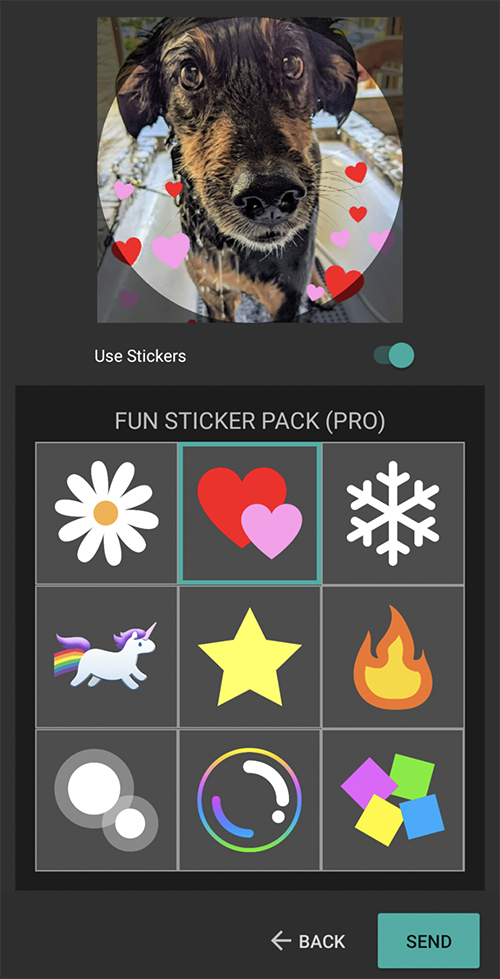
Then tap SEND.
You may need to give PhotoWear a moment to send the sticker to your watch and process it, but the next time you wake up your watch from ambient mode, it should animate the chosen sticker.
Removing stickers
If you don't like them, you can disable them. If you want to disable them for an existing photo, you can long-press on the photo in the mobile app to get to the screen shown in the above example, toggle off the "use stickers" switch, then re-send the picture to your watch. If the long press doesn't work on any or all of your photos, try re-adding those photos, then you can disable stickers as you add them.
